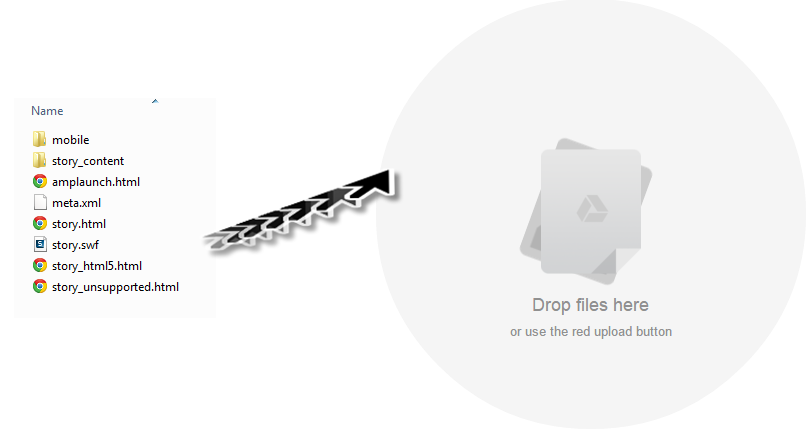Updated on June 11th 2015 due to new releases, announcements and
other information provided by
readers. Notable new information includes:
- The new Trivantis Community
- Updated information on HTML5
output and browser compatibility
- I forgot to mention Articulate’s Guru Awards!
- Inclusion and comparison of "what
you get" when you choose Lectora Inspire (including the NEW
eLearning Brother's integration feature)
- Trivantis announcement of
responsive design and what’s to come
Thank you to everyone who has contacted me or mentioned any
errors. Please feel free to comment below if you have comments,
suggestions or find errors!
What is your favorite authoring tool?
When it comes to Instructional Design and
eLearning course development in corporate America the tool you use is either
chosen by your manager or limited because of budget. Are you that manager? What
if YOU could choose? What if your boss said to pick or you started a freelance
career tomorrow? Let’s take a closer look at authoring tool and (stick with me)
by the end of this post you’ll have a better idea.
Authoring tools can be broken down into three
basic categories: PowerPoint Add-In, Installed and Cloud Based. PowerPoint
Add-Ins are tools, which offer advanced functionality in PowerPoint. Some
examples include:
An installed tool is one that you install on
your computer and acts as a standalone product. These are my personal
favorites and include:
The cloud-based tools are those that run as SaaS
(Software as a Service) and don’t require an install. Some common examples
include:
According to an eLearning Guild research survey
conducted in 2013 titled “eLearning Authoring Tools 2013: What We’re Using,
What we Want” the top three used products are Adobe Captivate, Techsmith
Camtasia Studio and Articulate Storyline 2. However, today we are going to
compare what I consider to be the “big three” Trivantis Lectora (Publisher and Inspire),
Articulate Storyline 2 and Adobe Captivate 8. I’m swapping Techsmith Camtasia
Studio with Lectora (Publisher and Inspire) because Camtasia only outputs are scormed videos, which I
don’t feel, is a comprehensive enough tool like Lectora is.
The following is a list of characteristics,
which I consider most desirable in an authoring tool and how they ranked in
comparison.
Disclaimer: Of course, your
level of expectation is going to be different from mine so take this as an
opinion from an old colleague who’s developed a course or two in her time and
be sure to test out the functionality before committing to a specific software.
I specifically like an authoring software that is full of enough options that
will be useful while maintaining a level of rapid development that's
appropriate for most companies expectations of pushing out content. I am also
not that fond of Adobe products and find their menus and layout hard to
navigate. It's partly to blame because of my lack of formal training. Honestly
if you're not a graphic designer or someone who likes learning Adobe products
such as Photoshop you'll probably feel the same way while
Adobe veterans will find my complaints to be
less relatable.
1 – Below Expectations 2 – At Expectations 3 – Above Expectations
Ease of Use/Development Time
Storyline 2 is leaps and bounds above the
completion when it comes to learning the tool for the first time. Couple the
familiar look and feel of ribbon navigation in PowerPoint with a supportive
community who shares content regularly and includes the helpful series rightfully called eLearning 101 to help you get started and it is hard not to get going within
the first week. The community offers weekly challenges to help build your
portfolio or work on your development skills and hosts an eLearning Guru
challenge every year calling for users to share the best of the best.
Everything is easy to navigate but the search feature can be a bit tricky to
navigate. While updates and new features are slow coming, anything released
seems to come with minor issues and points of irritation. Within the product
you have the ability to view content in both linear and branched views which is very
handy when creating complex material. Simulations are easy to create, page
items can easily be animated, and output is smooth. It has a visible timeline
that seems to be a highly desirable trait. This allows viewing of tracks for
each item which helps to show when each item appear helping to visualize what
your page will look like without constantly previewing it. Need to move forward
on a page after a certain number of items are clicked then variables are here
to help. Lumping all these factors makes development time drastically less than
the competition. For companies concerned about budget the software is currently
available for about $1,846.00 however a deal is almost always available lowering the
price to $1,398.00. I’d love to see a
month-by-month cost for freelancers looking to save a few dollars here or
there.
On May 27h 2015 Trivantis announced something
awesome….a community! You can now connect with other users, share content and
browse their knowledge base. This is a huge plus in my opinion and moved
Lectora higher in my ranking. My previous complaints about training being
difficult to find have lost some validity and its now easier to search and
filter by keywords. If you’re stuck in the development of your course and need
inspiration and support it’s now easier to connect, share and troubleshoot with
others. They’ve even started a web series called Lectora Live. I still love there
Inspiration Wednesday’s and I hope the company continues hosting them because
they really helped me excel at learning and growing as a developer within the
tool. I still review them if I’m finding
myself stuck. The overall design of the website isn’t my aesthetics. I feel like
their missing static “need to know” information on some pages and the tiles of
information seem a little over sized and aren't broken out into subcategories which means more scrolling to find what you
want. Since the site is in it’s infancy stages I know aspects of the site will
change and enhance. I’m excited to see
what they can bring to the table and will report back the next time I update
this post. The interface within the product is easy enough to pick up after
some time. It feels familiar with it’s PowerPoint like design because of the ribbon
navigation (as of V11) but has an interface that is definitely it's own. You
can view content in a title explorer (tree view) or thumbnail view however the
thumbnail view doesn't allow for easy editing. Need to move forward on a page
after a certain number of items are clicked then variables are here to help. In
addition you can manipulate over 30 LMS variables (AICC and CMI) and content
within your course like page titles. This helps to customize the page but does
take some time to get use to. If you want to do anything and everything this is
the software for you! Most people find it harder to get started on but I think
the new addition of the community will bring that era to a close. A lot of the
bug issues I described before are being resolved. A big issue seems to be output to Internet
Explorer. After being able to switch my development to primarily Chrome based
the issues became less apparent. My advice….dump IE and petition IT to
require Chrome as your default on all computers. The software offers the
ability to insert objects like page numbering and page titles to speed up the
development process. Lectora is a little on the pricier side by currently
charging users about $1,600-1,800 per license.
The change in prices comes with the feature to include company driven
support. There SaaS version Lectora Online does provide the option of a monthly subscription for $159.
By upgrading from Lectora Publisher to Lectora
Inspire you also get access to Camtasia Studio and Snagit along with the NEW feature (April 22nd
2015) of additional access to some of the eLearning Brothers library. Within the eLearning Brothers library is templates, games, interactions, scenarios and characters. Everything is single sign on so you don’t
have to worry about signing on every time you want to check the content (THANK
YOU!) You can also create custom interactions using the interaction builder. Camtasia Studio is a great screen recording
and videoing editing tool while Snagit makes screen captures and image
manipulation much easier. For a company
looking for the complete package you really can’t go wrong. With the addition
of these tools the overall scoring of ease of use, animations, simulations,
image, audio and editing goes up. The Inspire package does add about $900 on
the total pricing bringing it up to about $2,500.00.
Adobe’s presence in the eLearning and graphic
design community means there are videos, tutorials and articles posted
everywhere however, support from the company itself seems to come with a price.
After most updates are published out, the older content is gone and hidden
making it difficult to train new employees on older versions if you don’t upgrade
right away. The interaction and sharing now available with Articulate and
Trivantis communities make their website seem like an endless Reddit feed instead of a
helpful hub of information and people. The interface is also slightly reminiscent
of PowerPoint but is more of a re-imagining combined with a typical Adobe product.
Items are buried under menus and take some time to get use to especially
if you’re not familiar with Adobe. If you’re already familiar with Adobe
software your ease of use should be relatively smooth. The software
offers the ability to include geo caching activities as well as gesture based
interactions which have been buzzwords in the eLearning community. With some of the automated features available and clean
outputting, this software is great for people who love Adobe and want a middle
of the road level of development. Captivate too has a timeline, which tracks
each item. While the ability to view content in both line and branched views is
available, it isn’t presented outright or able to be left often. Having this
track helps to show when each item appear helping to visualize what your page
will look like without constantly previewing it. The software offers a variety
of widgets which easily allow you to insert interactions and social learning
aspects. Adobe offers the lowest price at $999 or in the cloud for $29.99 a month.
Animations
Lectora v12 holds the top rank with the
ability to do customized animations on objects and the page. Object animations
include16 entrance and exit effects that can be
customized. Lectora also offers almost 30 actions that pertain to navigation,
manipulation of objects, media, documents and variables along with commands.
The logic of setting up these variables makes the most sense to me because you
pick the when, where and then what. Lectora v12 also has the ability to
complete actions under certain conditions and after a delay. You can place
these actions on almost anything within the course. Hands down my favorite is
the ability to group actions together to be run at one time. To view all your
actions at once there is an action pane which you can delete an action or move
it's timing. The screen is only accessible by selecting a menu option which is quite different from Storyline 2 and Captivate 8's "already there" interface. Because
the level of adaptability is so high and they aren't easily view-able in one
place, getting the hang of actions and working on speed and timing can be
tricky (if not down right frustrating) at times.
Storyline 2’s object animations are almost dead
ringers for PowerPoint but with a touch more control, for a total of 16
entrance and exit effects that can be customized. Animations (called Triggers
in Storyline 2) equal 23 options that can be added to a page or object in just
a few simple steps. The most recent addition of animations coming with the
Storyline 2 upgrade is sliders and motion paths, which have added great value
and created more possibilities in design. Add the addition of the move trigger
and you have a feature, which allows you to inter link motion paths or
animations to happen in sequence or simultaneously. The one thing that irks me
is how you have to add the triggers. For me it feels backwards. Pick the
action, then the slide, when you want it to happen and THEN the object. That's like asking you to select
the image to go to the next page now when you click on this button! WHAT?
Captivate 8 is ahead of the technology front
offering HTML5 ready animations include mobile animation gestures. All
animations, called effects, are PowerPoint transferable and similar in
capabilities. The product itself boasts, “Predefined effects, like straight-line
motion, rotation, and glow” which is one-step behind the other two.
Simulations
Storyline 2’s integrated ability to both record
screen captures then edit them into a simulation make it an easy front-runner
for this category. By default the program records in a dimension the same size
of your course giving you the best quality. This does limit your ability to any
other objects (text, image, button) without overlaying it on the page. With one
simple change of options, you can choose to output as single video or
systematic slides. You can control when the video starts, add or update video
controls and crop and trim your video just for starter. For creating an
interactive simulation, you have three options called view, try and test. View is a
guided experience that explains the actions taken but doesn’t require any
interaction with the user. Try allows the user to try or follow along
with your steps. The test option doesn’t offer any help and challenges
the user to complete the steps on their own. Feedback is integrated and
all the aspects are customizable. The edit capabilities are a little
stiff and simple which means your recordings need to be as flawless as possible
to make sure you have a high quality end product. Like that ever happens! From what I can tell simulations are outputted as Flash objects.
Captivate 8’s integrated ability to record a
software simulation within the program is a definite bonus. The program records
at whatever dimensions you choose and automatically fits to the screen. With
the new responsiveness upgrading simulations now show nicely on the web, tablet
or phones. However, editing and changing options is not as easy as Storyline 2.
But, just like Storyline 2, you can choose the output to the format of a view, try or test. A stand out feature specific to Captivate 8 is the ability to pan within your
simulation. One thing that really bothers me is while creating a simulation
there are some annoying system noises that are included in the simulation.
One of the nicer aspects is that all three outputs are produced at one
time and you can also change the mouse path. Publication is either SWF or
HTML5.
Lectora v12’s simulation abilities are sorely
lacking. With no wizard or preset actions your left to your own devices
to record audio and video, insert actions, images, call outs and feedback and
edit on your own. The built in features for audio and video recording are
low quality.
By purchasing the Inspire package, which includes
Camtasia, Snagit, and eLearning Brothers library, you gain access to pre-made
elements and the interaction builder to help the process. Camtasia offers many of the features you'd need to create a simulation including visual effects, hot spots, animations and even the ability to green screen your subject.
Quizzing
The testing and quizzing area is one place that
Lectora v12 truly shines above the rest. Adding and editing a question is
easy within the provided wizard and the sheer number of options outweighs the
competition. There are nine options, which can interact with the LMS, three
that are non-gradable, a slew of survey and form options and a series of flash
mini games included with your purchase. The main testing level option includes plenty of features like establishing the passing thresh hold and randomizing questions.
Storyline 2 offers eleven grade able options,
nine survey options, five free form options, a fill in the blank, and three pre-created pages that show the results. Editing and adding the question can be a
bit cumbersome but once you get the hang of it then it’s smooth sailing. For some reason the logic of the wizard doesn't completly make sense here as well. It
does offer a question import feature where you can upload questions in a CSV
format which can expedite the process.
Captivate 8 only offers nine quiz options in
total. Questions can be graded or not graded increasing the total to include nine survey options as
well. I found that creating the questions can be a bit cumbersome. Captivate 8
also includes the import feature which can speed up the process. Editing a
question is easy and editing at the main quiz/test level is easy as well.
Translation
Lectora v12 is by far the front-runner. While the process isn’t as clean and crisp as I would like my previous team and I were
able to streamline a process to get our courses to “third party” translators
quickly. At one point in time, we had projects flying around in 30
different languages. Each language has its own consideration (special characters are evil!) and possible
work arounds however the overall process is easy enough. You file is output as an RTF which can be shared and edited but certain aspects of the document can't be edited. We found that you had to limit what software you used to edit the document because it would potentially mess with the reloading of the document or overall look of the screen. We couldn't figure out why some items weren't being translated. After further investigation we found white
text was being missed on the white background of the document. Doh! As a work around we located and
highlight the text an obnoxious neon color that we knew to change during development.
Storyline 2 is only supported for languages that
are non-western such as left to right or double byte. This excludes a large
number of European and South American languages. Just on this fact alone
the capabilities fall quickly to the way side. However, the import and export
feature is a lot cleaner and smoother then Lectora's. The content is put into
two manageable tables; one for object identification within the system and
another showing what's in the actual object like text. White text isn't an
issue since it exports on a colored background.
Captivate 8 includes an easy import and export
feature that can be managed in Word. The total number of languages supported isn't as long as Lectora either leaving their functionality steps behind. Additionally, the document only captures
and supports items that are “project captions and closed captions” which means
text only.
Mobile Devices
Captivate 8 offers responsive projects that fit
for all needs including mobile devices such as smart phones and tablets. Added
in with the fact that the publishing comes with the option to its own App
(PhoneGap). Keeping these two factors in mind, Captivate 8 surpasses all
others in the market. However, with the responsiveness comes the additional
responsibility of maintaining your responsive outputs. I'm told
that it can be quite buggy. These two factors can outweigh the feature if
your team is focused on quick and simple design.
Storyline 2 also comes with a mobile publishing option to its own player which runs on IOS and Android devices.
As of right now the product does not offer responsive design, a publishing app or player for mobile devices. A limited number of templates are available which can be used for mobile viewing but require multiple projects for one course. Trivantis is planning on offering responsive
products. During the Lectora User
Conference (April 2015) the company shared news of the project. Beta is scheduled to begin in August so I’ll
be sure to come back and update my opinion.
HTML5 / Browser Compatibility
In my personal experience with Lectora the HTML
output is best viewed in Chrome. While the company has in it’s tech specs that
Internet Explorer 8 and above is supported, the publishing experience can
vary. Sometimes objects shift slightly
which can make alignment a bear. You have the option to embed Youtube videos
and web windows, which means you can keep your learner in the course instead of
redirecting them. All flash objects are published as HTML5 and media is often required to be converted before publishing can even begin.
Articulate Storyline 2 offers both Flash and
HTML5 output. During development you have to keep in mind that many flash based
objects can have difficulty in the browser especially media since FLV and SWF’s
are not supported. There are known
issues with markers and data entry fields as well as zooming. Safari seems to be there problem child with
the most number of issues listed.
Captivate 8 includes the option to publish to
HTML5 (it has been able to do so within the product since version 6). During development
you have to keep in mind that many flash based objects can have difficulty in
the browser especially media since FLV and SWF’s are not supported. Along with the ability to publish to it’s
supported browsers you can also send files to Adobe Connect for easy sharing
during online trainings with an instructor.
Ease of Editing
Going along with the ease of use factor, is
Storyline 2’s ability to seamlessly make updates. Editing objects is just
like editing within a PowerPoint and within my experience it encounters very
few errors when scorming and uploading.
Lectora v12’s updating is easy enough. Editing
objects is much like editing within PowerPoint. The scrubber is an excellent
tools that lets you know if you could potentially encounter errors. The company
has been working to resolve (what I'm calling) needless errors that can cause problems like
Lectora shutting down or shutting down the page is objects are missing or variables aren't completely filled out (special shout out to the individual or team who came up with the fix to delete the empty actions!).
In Captivate 8 updating items properties is
more difficult because it doesn't act or feel like PowerPoint. Once you get into the properties everything is there which can be overwhelming at times when your trying to troubleshoot but also nice since you don't have to look at multiple menus. Edits end up being more of a dreadful part of the project when I use Captivate....
Image
Storyline 2 offers the most comprehensive tools
when it comes to editing images inside the tool. With one right click of your
mouse you can crop, recolor, add a border, add a shadow, add a reflection, add
a glow, adjust brightness, adjust contrast, adjust transparency, blend, and
shape or use a preset mode. This is all done while images maintain quality and
without having to edit in another software.
With the most recent upgrade to Lectora version
12 the software now includes image handles, cropping, shadow, reflection, and
opacity. This is all done while images maintain quality and without having to
edit in another software.
With the upgrade to Inspire you get the full
capabilities of Snagit. The software has
basic to intermediate image editing abilities with multiple output options and offer basic video recording capabilities within the software. While you’re not going to be able
to easily retouch a head shot of the VP you should be able to crop a picture, adjust the color balance and save with transparency.
Captivate 8 has the ability to adjust
brightness, sharpness, contrast, alpha, hue and saturation. You can also gray
scale and invert colors, rotate the image, and crop. It comes as no
surprise that the image editing is limited thus the need for including
Photoshop, Fireworks or the whole cloud into your deal.
Audio
Lectora v12 offers the ability to record and
edit audio within the software. The editing features include cutting,
copying, pasting, and trimming clips. You can also fade audio in and out,
adjust the volume, insert silence, and add events.
With the upgrade to Inspire you get the full
capabilities of Camtasia that has everything a beginner to intermediate user
would ever need including multiple publishing options and filters.
Captivate 8 offers the ability to record and
edit audio within the software. The editing features include cutting,
copying, pasting, trimming clips and adjust volume levels.
Storyline 2 only offers the ability to record
and edit audio when creating a simulation. Since both are linked
together, you must edit the screen and audio as one.
Video
Lectora v12 offers web cam video recording and
Lectora v12 does require all content be sent out in MP4. Video editing is
limited but available.
With the upgrade to Inspire you get the full
capabilities of Camtasia that has everything a beginner to intermediate user
would ever need including multiple publishing options and an easy to use interface to make creation and editing faster.
Storyline 2 offers the ability to record videos
during simulation creation only.
Captivate 8 offers the ability to record videos
during simulation creation only.
Conclusion
If you couldn’t already tell the
addition of Trivantis’s community and partnership with eLearning Brothers has
greatly changed my opinion. While the
content and users begin to build in the community I’ll be keeping a close eye to see who edges
ahead. Storyline 2 is still the easiest
tool to learn (or at least it was for me!). While it may not have all the bells
and whistles of Adobe Captivate or Lectora Publisher and Inspire it’s enough
for a company or freelancer to create the basics. For companies with head strong dreams and
forward thinkers, Lectora is definitely the way to go. Since the product is so robust the
possibilities are as limitless as your imagination and will power. The upgrade
to Inspire is almost a no brainer especially now with the addition of the
eLearning Brothers template library. Adobe Captivate is great for companies who want a
singular product to develop in since it fits nicely into their range of
products. It’s also there as the
cheapest option for developers on a budget. If you’re an Adobe veteran it’s easy
to pick up and start using rather quickly.
If not, be prepared for a steep learning curve.
To start your free trial or download the software listed in this
article visit the following links:
Resources
Let's keep the conversation going....What software do you use? Leave me a comment or tweet me (@jvalley0714)